Kerim Hanif, Senior Program Management for Azure Edge & Platform, Microsoft
Azure Migrate is a unified platform that simplifies migration, modernization, and optimization of on-premises resources to Azure. We have been working very closely with Azure Migrate team to add more destinations for Azure Migrate like VMware and Hyper-V. Last year we launched the private preview of Hyper-V virtual machine (VM) migration with Azure Migrate, and today we are very happy to announce the public preview of this capability.
Note: VMware migration is currently in private preview. Please fill this form if you would like to be part of the private preview and help us build a high-quality migration capability.
What is new in this public preview?
This feature enables you to migrate your Windows and Linux VMs running on Hyper-V to Azure Stack HCI, version 23H2 clusters (GA as of Feb 1st of this year). A wide range of source environments starting from Hyper-V on Windows Server 2012 R2 to Windows Server 2022 are supported.
This feature uses the agentless migration option of Azure Migrate. This means that you don’t need any prep such as installing an agent on the source VMs. All you need are two appliances, one on the source, and one on the target.
While you can manage, monitor, and configure via the cloud (Azure Migrate), the data transfer between the source and the target is kept local.
All the migrated VMs are Arc-enabled by default. This means that the full power of Arc VM management is immediately available to you once the migration is complete.
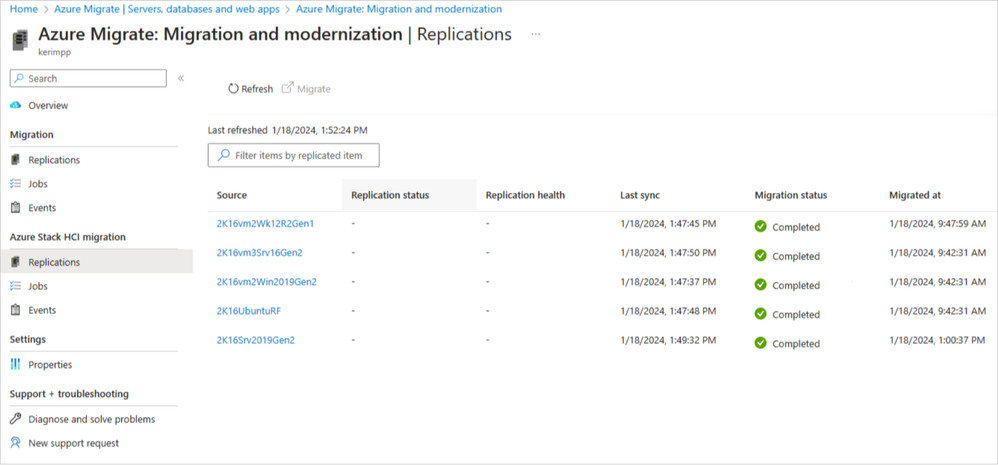
Migrating variety of VMs (Windows and Linux) from Hyper-V to Azure Stack HCI
How to get started?
- Make sure that you have an Azure Stack HCI cluster running version 23H2.
- Create a migration project in Azure Migrate.
- Discover the VMs on your source Hyper-V servers and clusters.
- Select the VMs you want to migrate and start replicating them to the target Azure Stack HCI cluster (source VMs can continue running at this stage).
- When ready, start the migration, and migrate your VMs with minimal downtime.
- Track the progress from the Azure portal.
Where to learn more?
For more information and detailed steps, please visit the following links:
- Options for migrating virtual machines to Azure Stack HCI (preview)
- Use Azure Migrate to move Hyper-V VMs to Azure Stack HCI (preview)
This article appears courtesy of Microsoft.